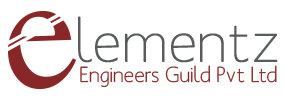This post is intended to help readers to use the GPS antenna with SIM7600EI 4G GSM Modem for determining the GPS location and thus will get the user’s exact location. The SIM7600EI GPS functionality is very efficient in providing assisted GPS functionality and has support for the AT commands for controlling GPS functionality through the customer application.

The SIM7600E is Multi-Band LTE-TDD/LTE-FDD/HSPA+ and GSM/GPRS/EDGE module solution in a SMT type which supports LTE CAT1 up to 10Mbps for downlink data transfer.
It has strong extension capability with rich interfaces including UART, USB2.0, I2C, GPIO etc. With abundant application capability like TCP/UDP/FTP/FTPS/HTTP/HTTPS/DNS, the module provides much flexibility and ease of integration for customer's application.
Connect Sim7600 4G modem with computer to surf the Internet , making telephone call, sending SMS, getting GPS location, ipv6 point to point communication etc.
Powering the module
- The modem can be powered using power micro USB port. Alternatively you can connect a '''5-12V/9V 1A''' adapter to the power jack provided on the modem. The voltage regulator regulates the voltage to 3.6 V.
- Switch on the modem using the ON/OFF switch provided, note when you switch on, the Power LED will glow. It shows that the modem has got the power required for its operation. Along with that, the Status LED, Network LED, RING led will be ON.
- Connect the Data 1 and Data 2 port of the modem to the PC using a micro USB cable.
- Data 1 - AT command port for accessing AT commands.
- Data 2 – Data port for accessing Internet , Audio, Calling and SMS, GPS.
- Connect the GPS Antenna to the GNSS SMA Connector.
Using the test utility
The steps required for testing the modem to the PC is shown below:
- Select the Device Manager -> Ports(COM & LPT).
- Note the COM PORT. Here you can see it's COM7.
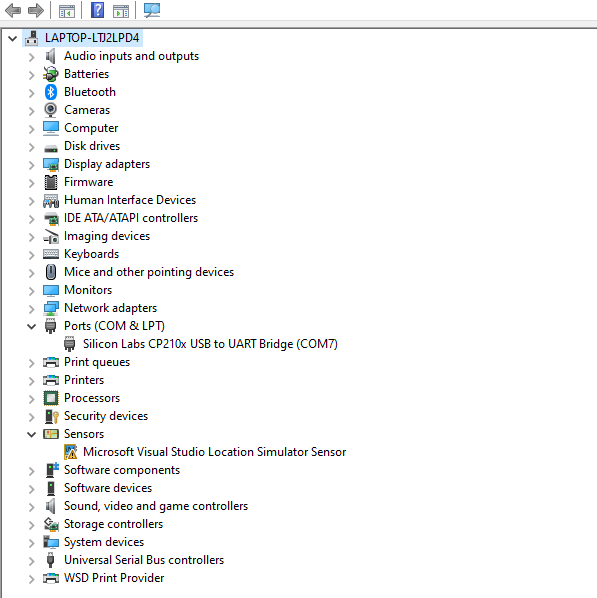
- Usually PUTTY terminal is used for communicating with GSM and GPS by AT Commands. But it is not compatible with SIM7600 modem.
- So here we are using HTerm, which is a terminal program for serial communication running on Windows and Linux. It is compatible with SIM7600 modem.
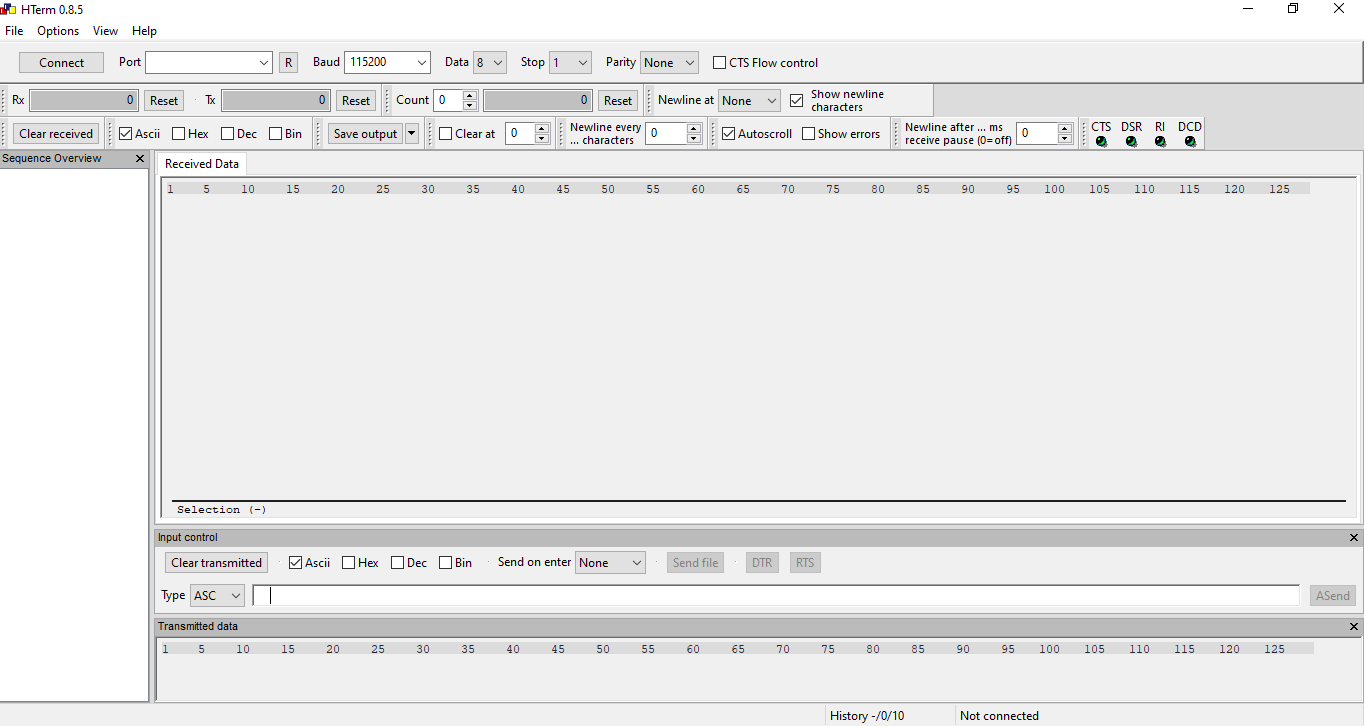
HTerm Terminal
Note:- You can download the software using this link: http://www.der-hammer.info/pages/terminal.html
- When you connect the USB micro cable to the port, it will automatically detect the port , here it is COM 7.
- The default baud rate will be 115200, so it need not to be changed.
- Change “Newline at” -> CR+LF.
- Change “Send on enter” -> CR-LF.
- All other data remains unchanged.
- Click Connect.
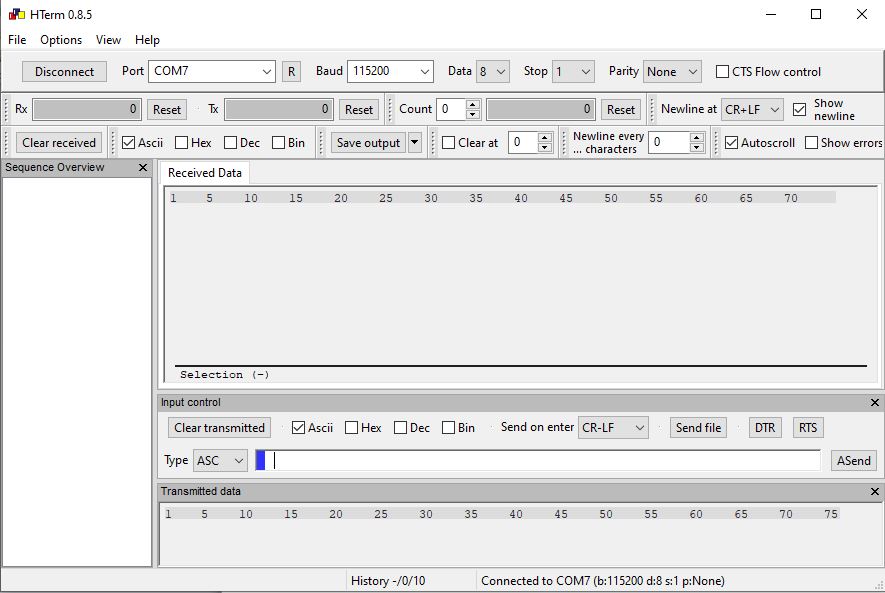
- Now you can access serial communication using commands in the window and thus getting the GPS location. The commands are called ‘AT commands’ or ‘Attention commands’.
- To check the connection, type '''AT''' in the provided window and press enter . If there is a connection it displays '''OK''' as response.
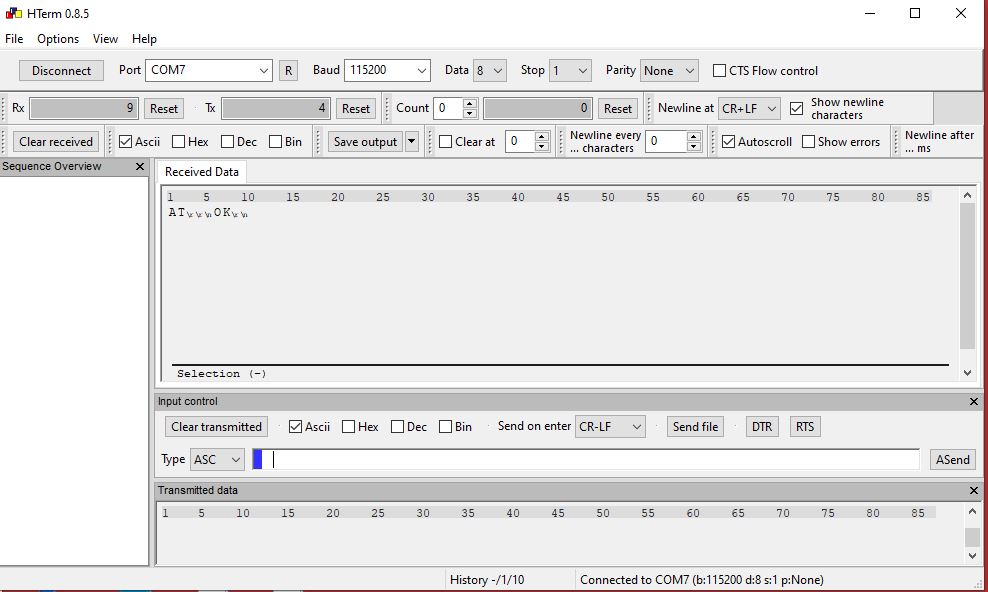
Receiving GPS location from Modem using AT Commands
AT+CGPS=1 // Turn on power of GPS// (Wait for the GPS to get the position)
AT+CGPSINFO // Get GPS fixed position information//
AT+CGPS=0 //Turn off power of GPS//

You will get the latitude and longitude value and thus we can locate the position of a person.