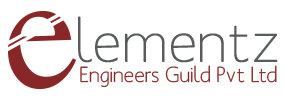The compact SIM808 e-Tracker board is based on ATmega328p compatible with Arduino with combined features of SD Card interfacing capability, Bluetooth connectivity and integrated GSM antenna.
In addition to this, this is a GPS tracking board that is specifically manufactured for ATmega328 development boards compatible with Arduino
FRONT VIEW
![]()
REAR VIEW
![]()
It has a built in Li-ion charging circuit and supports NMEA protocol. The module is controlled by AT command via UART and supports 3.3V and 5V logical level.
There are 2 labelled antenna sockets for both GPS and GSM. The GSM utilizes a stub antenna while GPS makes use of a magnetic external patch antenna.
POWERING THE MODULE
First, insert the SIM card in the SIM holder. A standard SIM card is best suited for the e-Tracker. You can use a micro or nano SIM card along with a SIM card adaptor.
You can either power the board from a power adaptor (9V/12V) by connecting it to the EXT terminals (Make sure the supply select switch is in EXT position) or using a battery (3.6 - 4.4V), by connecting it to the BATT terminal (Make sure the supply select switch is in BAT position). Finally, the board, make sure to short both Vbat and Pwr key.
BOOTLOADING
In order to bootload the IC Atmega328p, you just need an Arduino UNO board and then follow the connections mentioned below:
| SIM808 | UNO |
| MISO (11) | MISO (11) |
| MOSI (12) | MOSI (12) |
| SCK (13) | SCK (13) |
| RST | RST (10) |
Once the given connections are made, the board is ready to be boot loaded. But before that feed the UNO to the PC and in the Arduino IDE, select
Tools → Programmer →Arduino as ISP
Board → Minicore → ATmega 328 (In case you haven’t already added it, you can add by the following steps:
Go to File → Preferences →Additional Board Manager URLs, copy and paste the given URL followed by a comma (,).
https://mcudude.github.io/MiniCore/package_MCUdude_MiniCore_index.json
Finally select Tools → Burn Bootloader
PROGRAMMING THE BOARD
Since the ATmega328 is based on UNO, it can be programmed using Arduino IDE.
First, you have to connect the UART pins of the SIM808 module in the board to the Software serial pins of the board. The E-tracker library we developed to use with the board, uses D3 as software Rx and D2 as software Tx. So connect these pins using jumpers as shown in the figure below.
![]()
Select the Arduino UNO board as board from Tools → Board → Arduino UNO
Now you need a FTDI/CP2102 USB to UART converter/adapter to program the board. Connect it to the computer. Select the COM port. After that follow the connections given below:
| SIM808 | USB to UART converter |
| Rx | Tx |
| Tx | Rx |
| DTR | DTR |
| VCC | VCC |
| GND | GND |
Once all the above-mentioned connections are made, select File → Examples → Basics →Blin
Testing AT Commands through PUTTY TERMINAL
- Open a PUTTY Terminal & select SERIAL
- Feed in the COM port of the USB-RS232 cable &baud rate as 9600. & click open.
- Type AT, the SIM808 module responds with OK.
The following commands can be used to check GSM
- AT+CMGF=0 (This will turn the modem into call mode).
- ATD “PHONE NO” (To check call function).
- AT+CMGF=1(This will turn the modem into sim mode).
- AT+CMGS= “PHONE NO”
- Now type the trial message and press CTRL+Z, check whether the message is sent or not.
The following commands can be used to check SD Card
- AT+SDMODE=1; &W (Change the mode to 0)
- AT+CFUN=1,1; (To restart the module)
- AT+FSMEM
- You will get a reply showing the Memory size of the Default memory (C: drive) and The SD card (Probably as D: drive).
- Now you are done. The e-Tracker is prepared for interfacing SD card.
For interfacing the SD card
if you are interfacing the SD card for the first time then you have to give the following AT commands.
- AT+SD2PCM=0
- AT&W
- AT+CFUN=1,1(Restart the modem)
Now to check whether the GSM modem has detected the SD card let’s check the memory.
Give the AT command
- AT+FSMEM
Now you will get a reply showing the available internal memory and the memory of the micro SD card that has been detected by the GSM modem i.e., along with C , D drive will also be mentioned.
The following commands can be used to check GPS
- AT+CGPSPWR=1 sets the GPS engine ON
- AT+CGPSRST=0 gives a COLD RESTART to GPS
- AT+CGSINF=0 returns a single NMEA sentence of GPS.
- AT+CGPSSTATUS? returns the Status of GPS whether it has got FIX or not.
- If GPS has not received FIX, the NMEA sentence will read all 0s